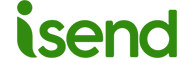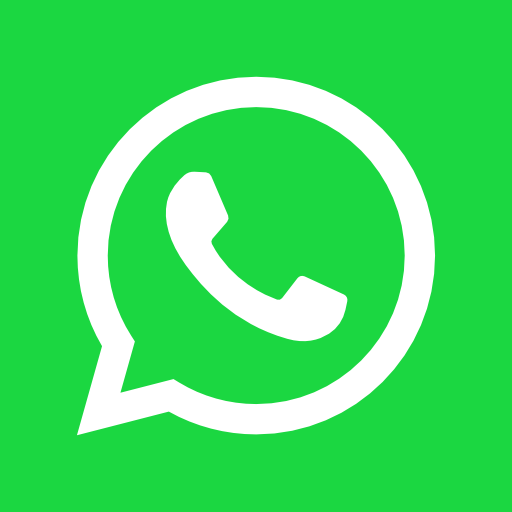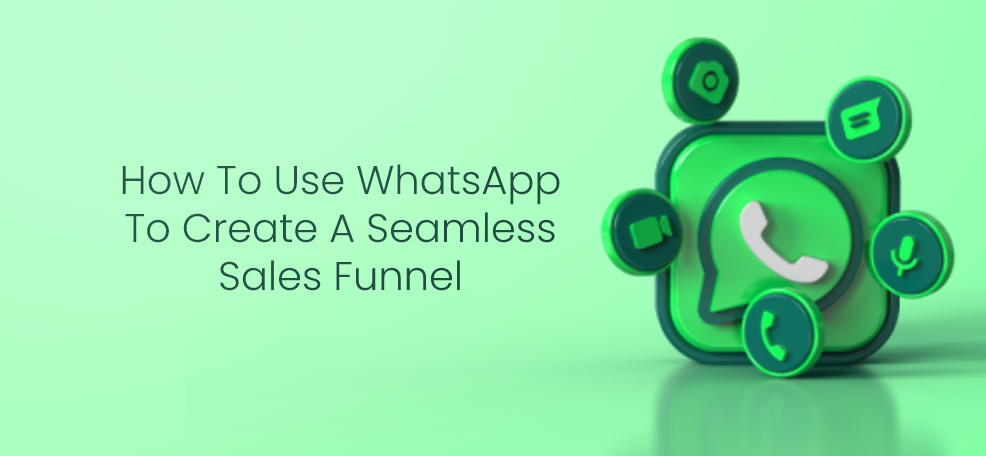How to connect to WhatsApp through proxy
In some cases, the connection to WhatsApp might be blocked by company firewalls or network security policies. However, there are solutions that allow you to overcome these connection issues. In this article, I’ll show you how to connect to WhatsApp through proxy so you can use the app even in the presence of connection restrictions.
Step 1: Verify your system compatibility
Before connecting to WhatsApp through proxy, make sure your system is compatible with using proxies. Proxies are typically supported on Windows, Mac, and Linux, but you may need to manually configure proxy settings depending on the operating system used.
Step 2: Choose a proxy server
After verifying your system’s compatibility with proxies, choose a proxy server to connect to. There are many options available online, both free and paid. Make sure to choose a reliable and secure proxy server.
Step 3: Configure proxy settings in WhatsApp
Once you have chosen a proxy server, you need to configure the proxy settings in WhatsApp. Open WhatsApp and go to Settings > Account > Privacy. Scroll down to find the “Use proxy” option and turn it on. Then enter the IP address and port of the proxy server you have chosen.
Step 4: Verify the connection
After configuring the proxy settings in WhatsApp, verify the connection. Try sending a message or making a call to make sure the connection is working correctly.
Step 5: Monitor the connection
Once the connection through proxy has been established, it’s important to monitor the connection to ensure it’s stable and secure. Use a third-party analytics service to verify the speed and security of the connection.
Conclusion
In this article, I’ve shown you how to connect to WhatsApp through proxy to overcome connection issues caused by company firewalls or network security policies. Use these steps to configure the proxy settings in WhatsApp and connect safely and stably to your favorite messaging app.