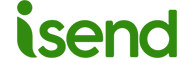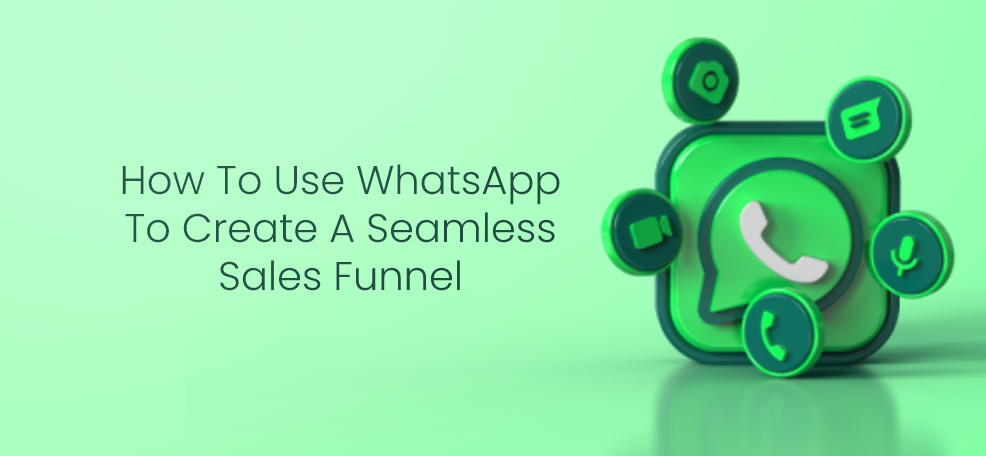How to Create GIFs on WhatsApp: The Complete Guide
GIFs are a fun and popular way to communicate on WhatsApp. In this guide, we’ll show you how to create GIFs on WhatsApp using different methods.
Method 1: Create a GIF from a Video
If you have a video that you want to turn into a GIF, follow these steps:
- Open WhatsApp and go to the chat where you want to send the GIF.
- Tap the “+” icon and choose “Gallery.”
- Select the video you want to turn into a GIF.
- Use the slider to choose the part of the video you want to turn into a GIF. The GIF should be no longer than 6 seconds.
- Tap the camcorder icon to turn the video into a GIF.
- Edit the GIF by adding text, stickers, or drawings.
- Tap the send icon to share the GIF.
Method 2: Create a GIF from a Live Photo
If you have an iPhone, you can create a GIF from a Live Photo. Here’s how:
- Open WhatsApp and go to the chat where you want to send the GIF.
- Tap the “+” icon and choose “Photo & Video Library.”
- Select the Live Photo you want to turn into a GIF.
- Swipe up on the photo to reveal the Effects menu.
- Choose “Loop” or “Bounce” to turn the Live Photo into a GIF.
- Edit the GIF by adding text, stickers, or drawings.
- Tap the send icon to share the GIF.
Method 3: Create a GIF Using a Third-Party App
If you don’t have a video or Live Photo to turn into a GIF, you can use a third-party app to create a GIF. Follow these steps:
- Download and install a third-party app that allows you to create GIFs, such as GIPHY or GIF Maker.
- Create a GIF using the app.
- Open WhatsApp and go to the chat where you want to send the GIF.
- Tap the “+” icon and choose “Document.”
- Select the GIF you created using the third-party app.
- Tap the send icon to share the GIF.
In conclusion, creating GIFs on WhatsApp is a fun and easy way to add some humor and personality to your messages. Follow these different methods to create GIFs from videos, Live Photos, or third-party apps and share them with your friends and family on WhatsApp!