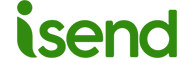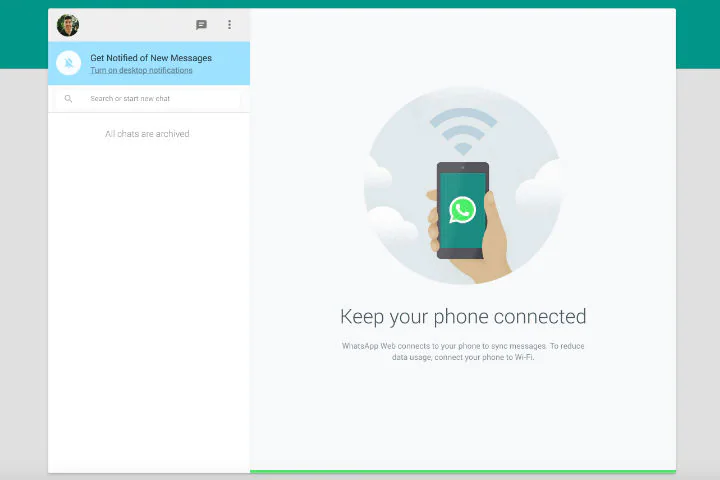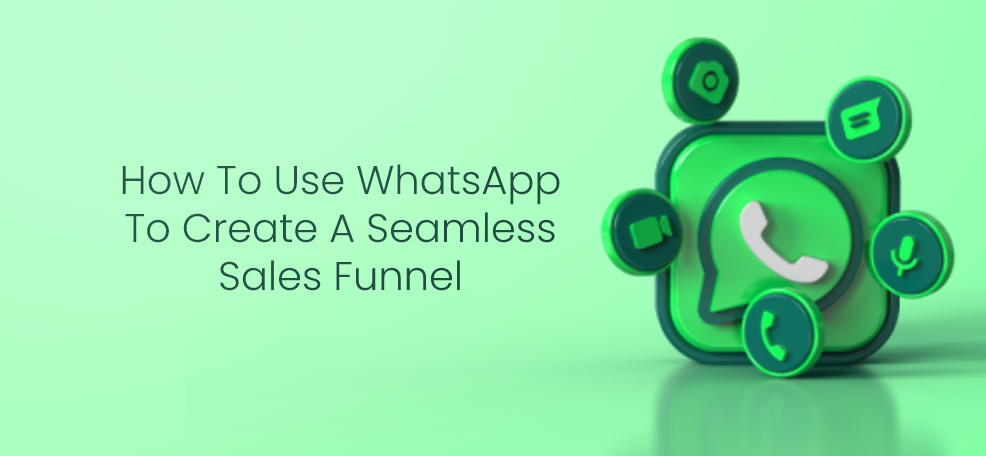How to Connect WhatsApp to Your PC: The Complete Guide
In this guide, we’ll show you how to connect WhatsApp to your PC using different methods.
Method 1: Connect WhatsApp to Your PC using WhatsApp Web
WhatsApp Web is a free service that allows you to use WhatsApp on your PC. Follow these steps to connect WhatsApp to your PC using WhatsApp Web:
- Open your preferred web browser and go to web.whatsapp.com.
- Open WhatsApp on your smartphone and go to “Settings > WhatsApp Web.”
- Scan the QR code on the WhatsApp Web page using your smartphone camera.
- Once the QR code is scanned, WhatsApp will be connected to your PC.
Method 2: Connect WhatsApp to Your PC using WhatsApp Desktop App
WhatsApp also offers a desktop app that you can download and install on your PC. Follow these steps to connect WhatsApp to your PC using the desktop app:
- Go to WhatsApp’s download page and download the desktop app for your operating system.
- Install the app on your PC.
- Open the app and scan the QR code on the screen using your smartphone camera.
- Once the QR code is scanned, WhatsApp will be connected to your PC.
Method 3: Connect WhatsApp to Your PC using a Third-Party App
If you’re using an older computer or your PC doesn’t support WhatsApp Web or the desktop app, you can use a third-party app like BlueStacks to connect WhatsApp to your PC. Follow these steps:
- Download and install BlueStacks on your PC.
- Open BlueStacks and search for WhatsApp in the app store.
- Install WhatsApp on BlueStacks.
- Open WhatsApp and follow the instructions to verify your phone number.
In conclusion, connecting WhatsApp to your PC is a simple process that allows you to use a larger screen to read and send messages. Follow these different methods to connect WhatsApp to your PC using WhatsApp Web, the desktop app, or a third-party app like BlueStacks.