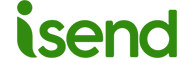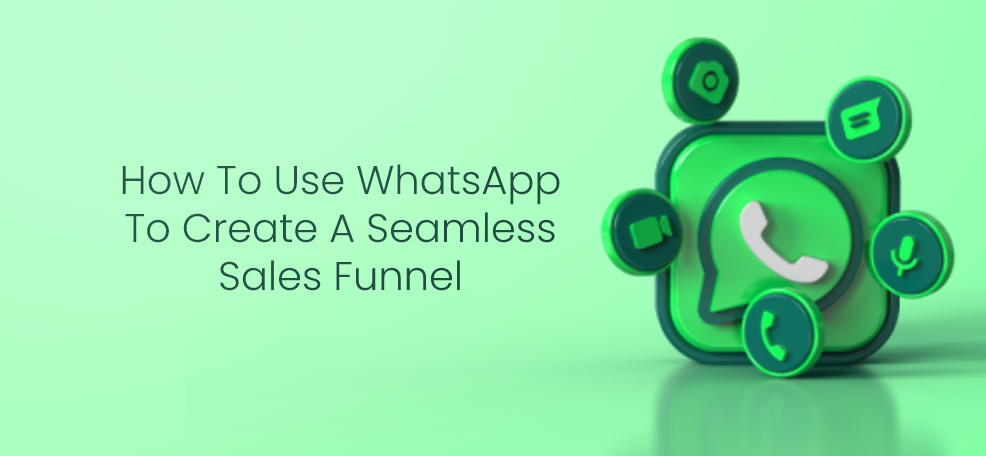How to Restore WhatsApp: The Complete Guide
If you have uninstalled WhatsApp by mistake or accidentally lost your messages, don’t worry! In this guide, we’ll show you how to restore WhatsApp quickly and easily. Follow the steps below to easily recover your data.
Step 1: Check if you have a backup
Before restoring WhatsApp, it’s important to check if you have a backup of your data. If you’ve enabled automatic backup, your data is already safe. Otherwise, we recommend that you manually back up your data before proceeding.
Step 2: Reinstall WhatsApp
To restore WhatsApp, you need to first reinstall the application on your device. Go to your app store (Google Play Store for Android or App Store for iOS), search for WhatsApp, and install it.
Step 3: Verify your phone number
After reinstalling WhatsApp, verify your phone number. Enter your phone number and wait to receive a verification code via SMS or call. Enter the verification code and proceed.
Step 4: Restore the backup
Once your phone number is verified, you’ll be asked if you want to restore your data. If you have a backup, select “Restore” and wait for the process to complete. If you don’t have a backup, you can start using WhatsApp normally, but you won’t recover any previous data.
Step 5: Verify that your data has been restored
After restoring the backup, verify that your data has been successfully restored. Open WhatsApp and check if your messages, chats, and photos have returned.
In conclusion, restoring WhatsApp is a simple but important process to recover your data. Make sure you have a backup