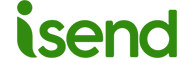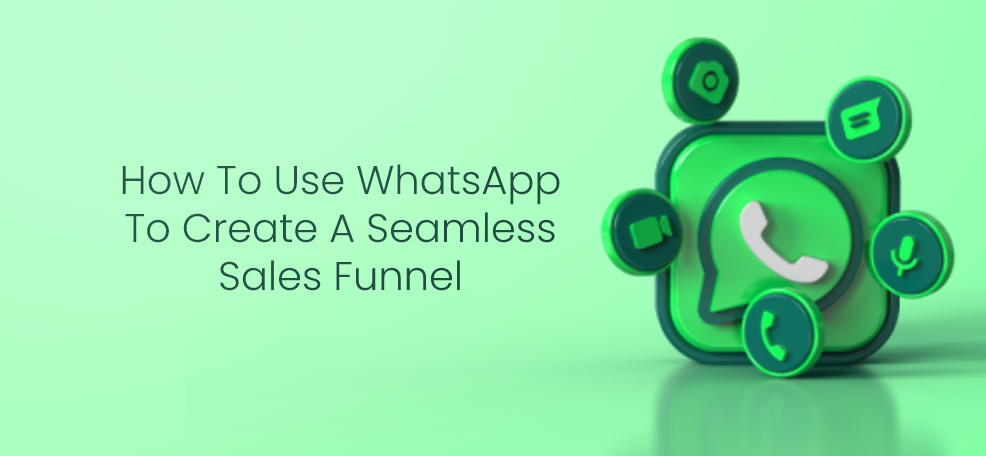WhatsApp Web Not Working: Causes and Possible Solutions
WhatsApp’s popularity as a messaging platform is unparalleled. Initially developed for mobile devices, the service has expanded to be accessible via browsers with WhatsApp Web. However, users often encounter issues that hinder WhatsApp Web’s optimal functioning. In this article, we’ll explore the most common causes of these issues and provide effective solutions to address them.
Why Doesn’t WhatsApp Web Work?
PC Connection Issues
One frequent reason WhatsApp Web fails to work relates to the PC’s connection. An unstable connection can disrupt the service, displaying a yellow error bar indicating “Computer not connected.” In some cases, the issue might not be evident, yet the connection could still be the underlying cause.

Wi-Fi Connection Problems
If the issue persists only when connected via Wi-Fi, there might be an issue with the wireless network. Institutions offering public Wi-Fi, such as universities or libraries, may have restrictions that block access to services like WhatsApp Web.
Solutions for PC and Wi-Fi Connection Issues
If you’re plagued by PC connection issues, the first step is to verify that your Internet connection is active. Also, try reloading the page or, in the case of WhatsApp Desktop, close and reopen the application. For a more drastic solution, you may need to disconnect and reconnect your device, following the on-screen instructions.
If you’re on a public Wi-Fi network with restrictions, tethering through your smartphone might be an alternative solution. In other cases, rebooting the router or changing the Wi-Fi channel could resolve the issue.
Problems with WhatsApp Mobile App
In addition to WhatsApp Web and WhatsApp Desktop, the mobile version of the app is pivotal for a seamless user experience. Issues could range from an outdated app, problems with 4G or 5G connection, or even restrictions on the phone’s operating system.
Solutions for Mobile App Issues
Most of the time, updating the app to the latest version and restarting your device can resolve many issues. Checking the APN settings and ensuring they are correct can also help improve performance.
Browser-Related Issues
The browser you use can also be a source of problems for WhatsApp Web. If you’re using an unsupported or outdated browser, the service might not function as expected.
Solutions for Browser Issues
Switching browsers could be a simple solution. However, if you are using a popular browser like Chrome, Edge, Safari, or Firefox, make sure it is updated to the latest version and that all required permissions have been granted.
Summary Table of Issues and Solutions
| Problem Encountered | Solution |
|---|---|
| PC Connection Issue | Check connection, refresh page, re-login |
| Wi-Fi Connection Problem | Check restrictions, reboot router, change Wi-Fi channel |
| Mobile App Issues | Update app, check connection, adjust APN settings |
| Browser Issues | Switch browser, check permissions |
Overall, while WhatsApp Web is an incredibly useful service, issues can arise. However, with accurate diagnosis and appropriate corrective actions, most of these issues can be resolved, allowing for seamless usage of WhatsApp Web.