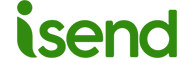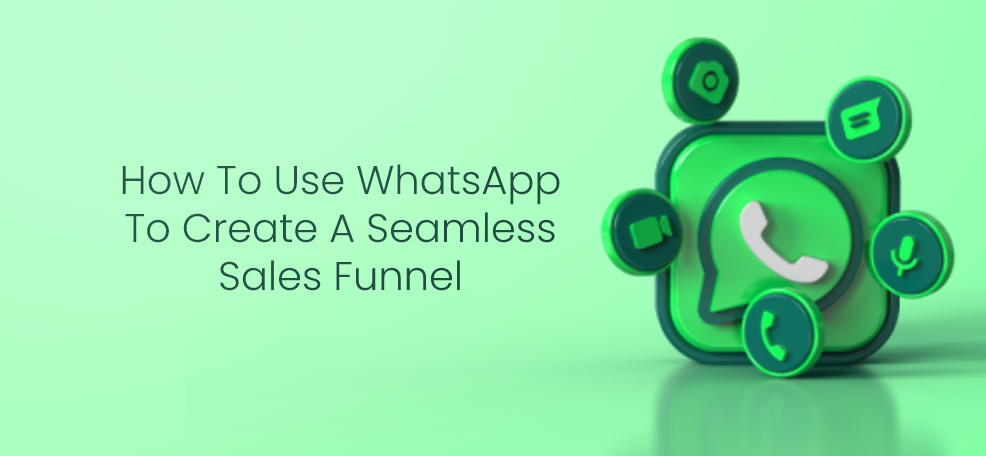How to download WhatsApp on tablet
WhatsApp is one of the most popular messaging apps in the world. But what if you want to use WhatsApp on a tablet without a SIM card? In this article, I’ll explain how to download WhatsApp on a tablet in a few simple steps.
Step 1: Check your tablet’s compatibility
Before you begin the process of installing WhatsApp on your tablet, check that your device is compatible with the app. WhatsApp is compatible with most Android tablets and iPads, but if your tablet uses a different operating system, such as Windows or Fire OS, WhatsApp may not work.
Step 2: Download the WhatsApp APK
Once you’ve confirmed the compatibility of your tablet, you need to download the WhatsApp APK. The APK is the installation file of WhatsApp for Android devices. You can download the WhatsApp APK from the official WhatsApp website or from a third-party app store such as APKMirror.
Step 3: Enable installation of apps from unknown sources
Before installing the WhatsApp APK, you need to enable installation of apps from unknown sources. This setting is disabled by default for security reasons, but it’s necessary to install apps that don’t come from the Google Play Store. You can enable this setting from the Settings > Security menu of your tablet.
Step 4: Install the WhatsApp APK
After enabling installation of apps from unknown sources, you can proceed with installing the WhatsApp APK. Open the WhatsApp APK file you downloaded in the previous step and follow the on-screen instructions to complete the installation.
Step 5: Set up WhatsApp
Once you’ve installed WhatsApp on your tablet, open it and follow the instructions to set up the app. Enter your phone number and verify your account via SMS or voice call.
Conclusion
In this article, I’ve shown you how to download WhatsApp in a few simple steps. Now that you’ve installed WhatsApp on your tablet, you can use the app to chat with your friends and family wherever you are.